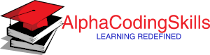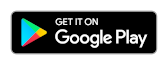Pandas DataFrame - plot.area() function
An area plot displays quantitative data visually and stacked area plot displays the complete data with visualization of how each part makes up the whole. Each constituent of the stack area plot is stacked on top of each other.
The DataFrame.plot.area() functions makes an area plot.
Syntax
DataFrame.plot.area(x=None, y=None, stacked)
Parameters
x |
Optional. Specify coordinates for the x-axis using label or position. By default uses the index. |
y |
Optional. Specify ylabel or position indicating which column to plot. By default uses all columns. |
stacked |
Optional. Area plots are stacked by default. Set it to False to create a unstacked plot. |
Return Value
Returns matplotlib.axes.Axes or an ndarray with one matplotlib.axes.Axes per column when subplots=True.
Example: area plot of all columns
In the example below, a DataFrame Expenses is created. A area plot is created containing information about different types of monthly expenses (in stacked form).
import pandas as pd
import numpy as np
import matplotlib.pyplot as plt
Expenses = pd.DataFrame({
"Housing": [550, 610, 590, 620, 650, 580,
550, 600, 710, 600, 580, 680],
"Food": [200, 190, 220, 240, 200, 300,
240, 250, 220, 270, 200, 220],
"Utility": [420, 450, 390, 320, 360, 450,
460, 380, 310, 430, 440, 390],
"Insurance": [100, 120, 150, 90, 140, 160,
140, 120, 90, 140, 170, 120]},
index= ["Jan", "Feb", "Mar", "Apr", "May", "Jun",
"Jul", "Aug", "Sep", "Oct", "Nov", "Dec"]
)
#displaying the DataFrame
print(Expenses,"\n")
#creating the plot
Expenses.plot.area()
#displaying the plot
plt.show()
The output of the above code will be:
Housing Food Utility Insurance
Jan 550 200 420 100
Feb 610 190 450 120
Mar 590 220 390 150
Apr 620 240 320 90
May 650 200 360 140
Jun 580 300 450 160
Jul 550 240 460 140
Aug 600 250 380 120
Sep 710 220 310 90
Oct 600 270 430 140
Nov 580 200 440 170
Dec 680 220 390 120
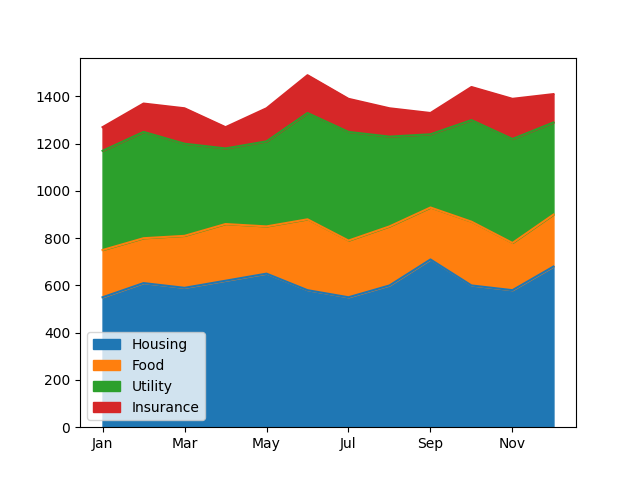
Example: Creating unstacked area plot
By using stacked=False parameter, an unstacked area plot can be created. consider the example below:
import pandas as pd
import numpy as np
import matplotlib.pyplot as plt
Expenses = pd.DataFrame({
"Housing": [550, 610, 590, 620, 650, 580,
550, 600, 710, 600, 580, 680],
"Food": [200, 190, 220, 240, 200, 300,
240, 250, 220, 270, 200, 220],
"Utility": [420, 450, 390, 320, 360, 450,
460, 380, 310, 430, 440, 390],
"Insurance": [100, 120, 150, 90, 140, 160,
140, 120, 90, 140, 170, 120]},
index= ["Jan", "Feb", "Mar", "Apr", "May", "Jun",
"Jul", "Aug", "Sep", "Oct", "Nov", "Dec"]
)
#displaying the DataFrame
print(Expenses,"\n")
#creating the plot
Expenses.plot.area(stacked=False)
#displaying the plot
plt.show()
The output of the above code will be:
Housing Food Utility Insurance
Jan 550 200 420 100
Feb 610 190 450 120
Mar 590 220 390 150
Apr 620 240 320 90
May 650 200 360 140
Jun 580 300 450 160
Jul 550 240 460 140
Aug 600 250 380 120
Sep 710 220 310 90
Oct 600 270 430 140
Nov 580 200 440 170
Dec 680 220 390 120
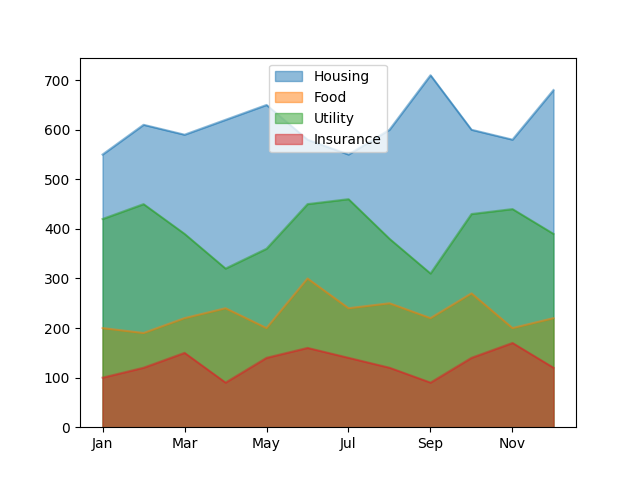
Example: using selected columns
In the example below, an area plot is created on selected columns.
import pandas as pd
import numpy as np
import matplotlib.pyplot as plt
Expenses = pd.DataFrame({
"Housing": [550, 610, 590, 620, 650, 580,
550, 600, 710, 600, 580, 680],
"Food": [200, 190, 220, 240, 200, 300,
240, 250, 220, 270, 200, 220],
"Utility": [420, 450, 390, 320, 360, 450,
460, 380, 310, 430, 440, 390],
"Insurance": [100, 120, 150, 90, 140, 160,
140, 120, 90, 140, 170, 120]},
index= ["Jan", "Feb", "Mar", "Apr", "May", "Jun",
"Jul", "Aug", "Sep", "Oct", "Nov", "Dec"]
)
#displaying the DataFrame
print(Expenses,"\n")
#creating the plot
Expenses.plot.area(y=["Housing", "Utility"])
#displaying the plot
plt.show()
The output of the above code will be:
Housing Food Utility Insurance
Jan 550 200 420 100
Feb 610 190 450 120
Mar 590 220 390 150
Apr 620 240 320 90
May 650 200 360 140
Jun 580 300 450 160
Jul 550 240 460 140
Aug 600 250 380 120
Sep 710 220 310 90
Oct 600 270 430 140
Nov 580 200 440 170
Dec 680 220 390 120
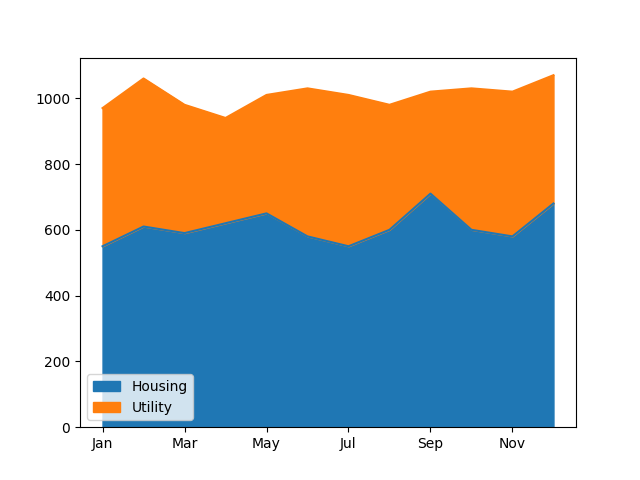
Example: Splitting the plot column wise
By using subplots=True parameter, we can split the area plot column wise. Consider the example below:
import pandas as pd
import numpy as np
import matplotlib.pyplot as plt
Expenses = pd.DataFrame({
"Housing": [550, 610, 590, 620, 650, 580,
550, 600, 710, 600, 580, 680],
"Food": [200, 190, 220, 240, 200, 300,
240, 250, 220, 270, 200, 220],
"Utility": [420, 450, 390, 320, 360, 450,
460, 380, 310, 430, 440, 390],
"Insurance": [100, 120, 150, 90, 140, 160,
140, 120, 90, 140, 170, 120]},
index= ["Jan", "Feb", "Mar", "Apr", "May", "Jun",
"Jul", "Aug", "Sep", "Oct", "Nov", "Dec"]
)
#displaying the DataFrame
print(Expenses,"\n")
#creating the plot
Expenses.plot.area(y=["Housing", "Utility"],
subplots=True)
#displaying the plot
plt.show()
The output of the above code will be:
Housing Food Utility Insurance
Jan 550 200 420 100
Feb 610 190 450 120
Mar 590 220 390 150
Apr 620 240 320 90
May 650 200 360 140
Jun 580 300 450 160
Jul 550 240 460 140
Aug 600 250 380 120
Sep 710 220 310 90
Oct 600 270 430 140
Nov 580 200 440 170
Dec 680 220 390 120
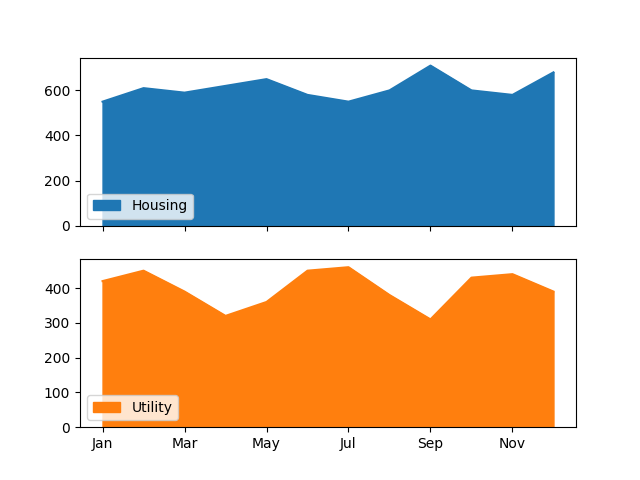
❮ Pandas DataFrame - Functions